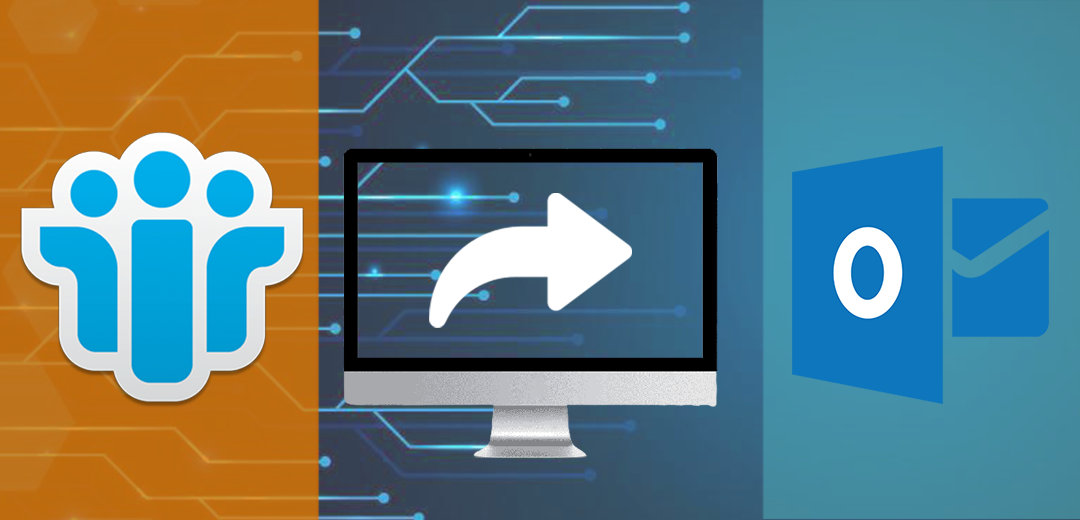The Lotus Notes email client uses the NSF file format to store emails, contacts, and other data. Whereas Outlook stores, it’s all data in PST file format. There is not only a single reason that motivates users to perform the NSF file into PST converting process. However, the primary reason is the migration from Lotus Notes to the Outlook email client. And we all know that the Outlook email client does not support the NSF file format. Correspondingly, users need to convert the NSF file into an Outlook-supported PST file. Moreover, in this blog, we will focus on the solutions to complete the NSF conversion task manual and professional NSF to PST Converter tool. Hence, continue reading this blog until it ends.
Reasons why organizations choose Outlook over Lotus Notes
- The outlook email client is very cost-effective as compared to the Lotus Notes email client.
- The maintenance charges of the Lotus Notes email client are costly in comparison with MS Outlook.
- Moreover, the functionality and features of the Outlook email client are very advanced, which gives a good working experience to users.
- Users need to have the technical expertise to handle Lotus Notes, whereas the Outlook email client user interface is straightforward to users.
It could be more reasons to convert NSF to PST file format. We mentioned the possible methods to implement the NSF to PST converting process.
The manual approach to implement the NSF file to PST conversion
Before making the conversion process, we suggest you back all your data into the local storage. The NSF file can damage the manual processing to convert NSF to PST file format task. So, it would be better to have a copy of the crucial data in the local storage. Users need to perform the manual method in two stages.
Stage 1: Export NSF file into CSV
- First, launch the Lotus Notes program in your system.
- After that, click on the file and open the Lotus Notes application.

- The next window will open. Now browse the NSF file that you want to export. Then click on open.
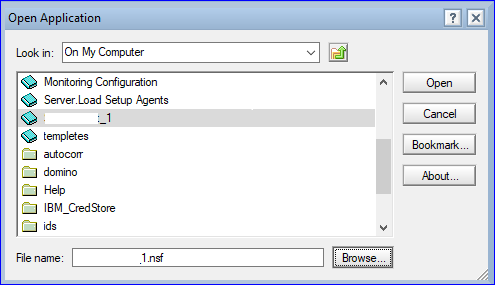
- Now, go to the file menu and select the export option.
- Thereafter, an export dialog box will open, then enter the required details, select the saving type Comma Separated Value, and click on export.
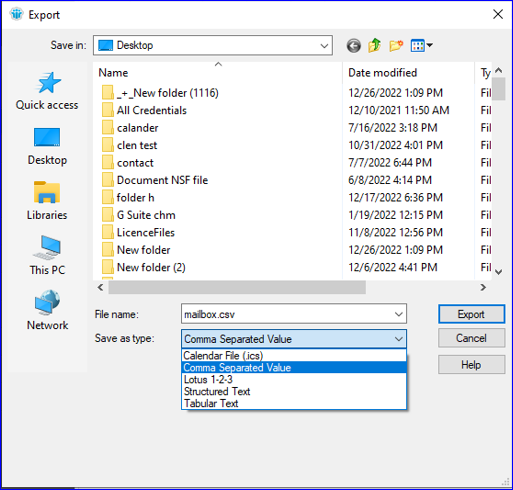
- Now the CSV export will open. Select desired options, and click OK.

- The exported NSF file is saved in CSV file format.
Stage 2: Import CSV file into Microsoft Outlook
- Open the Outlook program in your system.
- Go to the file menu and click on Open and Export, and then the Import/Export option.
- The Import/Export dialogue window will open. Choose the Import from another program and file, and then click Next.
- Thereafter select the Comma Separated Values and click Next.
- Now browse the location of the CSV exported in the previous stage. And select the options per your requirement and tap on Next.
- Afterward, select the folder from the list where you want to save exported data and click Next.
- At last, check the Import a File checkbox and click Finish.
Limitations of the manual method
- It converts only a single NSF file at a time; therefore, if you have more NSF files, then you have to perform it again and again.
- The process is very time-consuming to convert NSF to PST manually.
- Novice users will face difficulty in performing the NSF conversion process.
- Users can’t make the selective conversion of the data.
- It has a higher possibility of human error.
- Advanced features such as a filter facility, preview option, and many more are missing. Therefore, it is unable to provide a better working experience to users.
Hence, it would be better to use a professional tool to convert NSF to PST format. Moreover, users should have good technical knowledge to implement the manual method. Below we described the Shoviv professional software that makes this task easy.
Professional approach for converting NSF to PST
Shoviv offers one of the finest NSF to PST Converter Tool that makes the Conversion of NSF files in a fraction of a second. Technical expertise shouldn’t require handling this professional software. Moreover, this software offers many advanced features, such as a filter facility, preview option, search criteria, and many more. Users can easily utilize the Shoviv tool to convert NSF to PST format. Shoviv also provides a user manual guide that helps users to understand the processing of the Shoviv professional software. Let’s discuss the features of the Shoviv NSF to PST Converter Tool.
- This software does convert a lot of NSF files into PST format in a single tap.
- It offers a preview facility that users can use to view added items before processing the NSF conversion task.
- The folder hierarchy and meta properties of the data will remain original even after converting the NSF file into PST.
- Its GUI is straightforward to every user, which makes it easily understandable to everyone. Even novice users also convert NSF to PST without any difficulty.
- Moreover, the search facility of this software is able to find the desired items within a millisecond.
- Users can also apply filters to the added items. Users also add or remove needed items through the filter option before initiating the NSF to PST converting process.
- The incremental export option allows users to resume the process where it last paused and maintains the originality of the data.
- Besides PST, this software also allows users to convert NSF files into EML and MSG file formats.
- This software does convert NSF to PST with a zero data loss guarantee.
- In addition, an option to split the resultant PST file is also available in this software.
Users also get an idea of this software works by downloading its free demo version. Moreover, this free demo version allows users to convert the first 50 items per folder.
Wrapping Up
We focused on the solutions and processing of the manual method and professional tool to convert NSF to PST format. We all know that we are surrounded by advanced technology nowadays, and every organization demands advanced software that easily performs the conversion process. Hence, the Shoviv professional software has all features that the organization wishes to have. However, the manual method has some limitations we explained in this blog. Before deciding the approaches to make the NSF conversion, try the free demo version of the Shoviv NSF to PST Converter Tool. Users can download its free demo version from the official website of Shoviv.
DISCLAIMER : This and other personal blog posts are not reviewed, monitored or endorsed by Blogjab. The content is solely the view of the author and Blogjab is not responsible for the authenticity of content of this post in any way. Our curated content which is handpicked by our editorial team may be viewed here.