Office 365 is a popular email service offered by Microsoft to ease user communication. However, due to specific requirements, at some point in time, users look to export Office 365 mailbox to PST, which we will cover in this article. The users can look in different ways by using them, but not all of them provide the same result as the user looks for.
So, to guide users about the different available export approaches, we have come up with this write-up. Here, we will also explore why it is important to extract the data from Office 365 mailboxes despite such high data security.
Table of Contents
What makes users export emails from Office 365 mailboxes?
Anything saved in the cloud does not mean it will be isolated from internal or external factors. To see what makes users export Office 365 mailbox to PST, a list with a few reasons can be seen below:
- There are times when there will be a need to share user data in order to meet the requirement of others.
- To create the backup of Office user data, one of the best strategies will be to create a backup file in PST file.
- To avoid the situation where they end up losing their data. There can be n number of reasons behind it.
- On various occasions, users by did not remember to log out from a different system. Due to it, sometime another user may intentionally delete your data.
- There has been an increase in malware attacks, which may negatively impact the data.
After looking into some probable reasons to back up Office emails into PST files, I will be stepping towards the solution, which will help make the work easier. For this, I kindly request you to check out the next section.
How to Export Office 365 mailboxes into PST File?
The traditional method to export Office 365 to PST is utilizing the Outlook Import/Export functionality. However, before proceeding further, please make sure that your Outlook is configured with Office 365. Otherwise, this method won’t work.
- Once you open the Outlook profile, click on the file menu option. Now choose Open & Export>> Import/Export.

- In the Import & Export wizard, select the 2nd option, Export to a file. After choosing it, click on Next.

- If you want to export Office 365 mailbox to PST file, select the 2nd option and click Next.
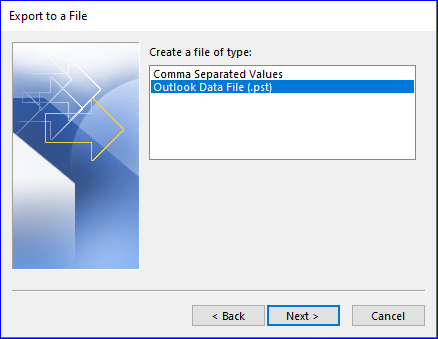
- Select the required folder and can also pick up the sub-folder. After this, click on the Next button.
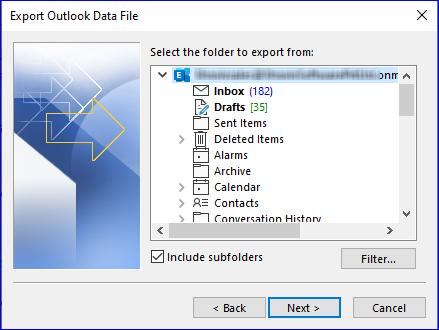
- This will be the last step in the export process. Take the help of the browse button to save the resultant file. Click on the finish button to start the conversion.
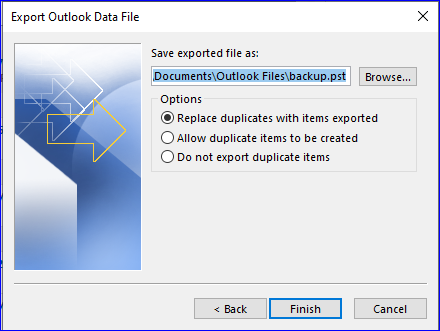
This method has many limitations because it will consume more time to complete the task. Users who don’t have such required skill to export Office 365 mailbox to PST data from the Office 365 mailboxes. We will now talk about one solution that will proficiently migrate the data quickly.
An easier way to export data from Office 365 mailboxes into PST file
Shoviv Office 365 backup and restore tool is one of the professional solutions to export the data from the user mailboxes into many files such as PST, MHT, EML, MBOX, and many more. The tool provides a more accessible GUI, making it comfortable for all users to add up the required mailboxes quickly.
It enables users to automate the process to backup Office 365 emails multiple times. Users will be free to choose any one time frame from daily, weekly, and weekly. The data filter option makes processing the required Office 365 data much easier. Even because of its default incremental backup, the software exports the remaining data, which is left to export when the user resumes the process.
After the completion of the export process, the user can download the report, which will help to provide valuable insights about the process.
Quick steps to export Office 365 emails into PST:-
- After opening the software, the first step is to make the connection of Office 365 with the software.
- Once you can do it, create a backup directory where you need to save into PST.
- Select the backup job and choose which mailbox you need to export.
- Pick up the mailbox you need to export.
- Apply the required data filter option.
- Now as per your need, choose the backup scheduling option.
- Once done, you need to select the PST file option and click the Create backup job button.
Wrapping up
This blog aims to inform users about the solutions that will take them to export Office 365 mailbox to PST files safely. We have utilized the Outlook Import & Export option to export the Office 365 data, but its limitations make it unfavorable. Another solution we discussed here offers much more advanced features and an easy-to-use user interface. Thus, users try its free demo version, which is sufficient to give users an idea about their capabilities.
DISCLAIMER : This and other personal blog posts are not reviewed, monitored or endorsed by Blogjab. The content is solely the view of the author and Blogjab is not responsible for the authenticity of content of this post in any way. Our curated content which is handpicked by our editorial team may be viewed here.






