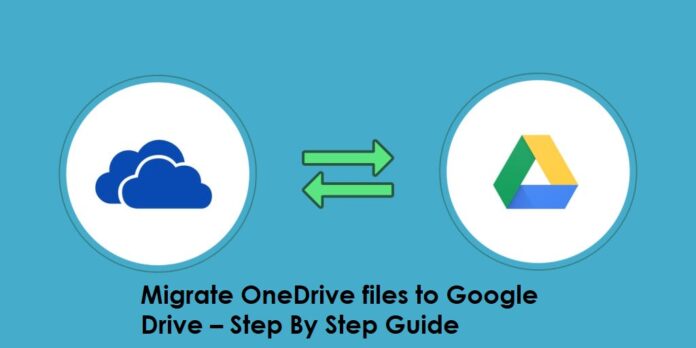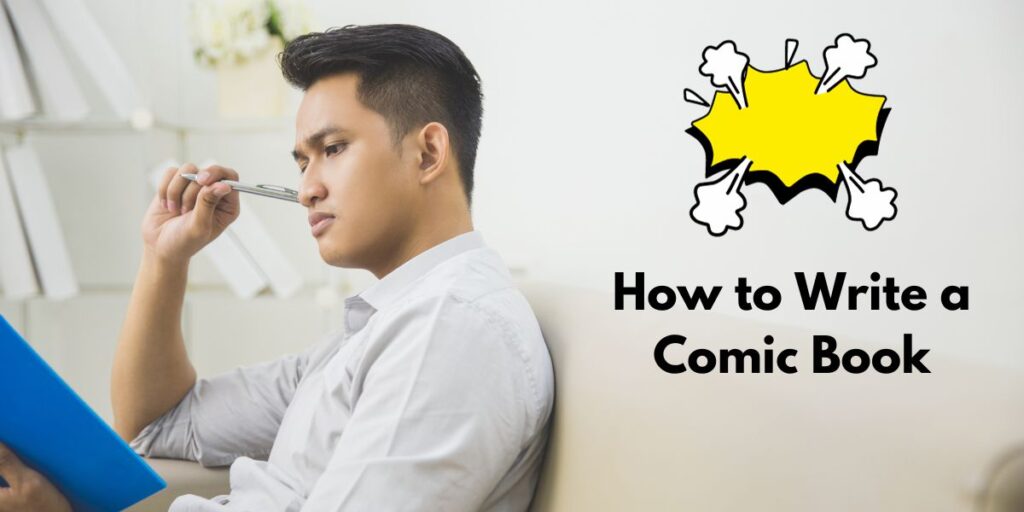We have received a lot of queries related to the migration of the OneDrive account to Google Drive. If you are also looking for a perfect way to migrate OneDrive to Google Drive with all your data, this blog will definitely help you. OneDrive users have different reasons for deciding to move to a Google Drive account.
OneDrive comes with a subscription to Microsoft 365 services. On the other hand, Google offers a Google Drive facility for its users to store, save and create documents. Moving data between these drives is a prevalent task organizations generally do to fulfil their needs and demands.
This blog will cover the entire information on the possible ways to process the OneDrive to Google Drive migration task. So, users need to read this whole blog to get complete details on solutions to process this task.
Table of Contents
Ways for the OneDrive files migration into Google Drive
There are a few ways to migrate OneDrive to Google Drive that we divided into two categories:
- Manual methods
- Professional method.
The manual solution gives various tricks to perform this migration process effectively. Here, we will elaborate on two manual solutions and professional third-party automation. In the next section, let us move to a deep discussion of the solutions.
Manual method to migrate OneDrive to Google Drive
Users will get several manual ways to accomplish this migration process, such as the Share option, Download and Upload method, etc. However, here we will discuss the Share and Download and Upload approach to migrate OneDrive to Google Drive with all files.
1 Download and Upload trick
- You must log in to OneDrive; this is the first thing you must do.
- After that, select the desired files you want to process from OneDrive. Then, hit the Download button.
- Log in to Google Drive with your account and click the (+New) button to continue.
- Now, opt for the files you have downloaded from OneDrive and upload them to your Google Drive account.
- Lastly, allow the permission to upload files when it asks.
With these steps, you can transfer OneDrive to Google Drive files. Now, we will move to another manual solution to perform this process.
2 Sharing facility of OneDrive
OneDrive has a Share facility, which we will utilize in this solution to perform the OneDrive to Google Drive migration process. Let us discuss its stepwise procedure to know how this will move the files to the Google Drive account.
- Sign in to your OneDrive account and select the files you want to move.
- After that, choose the Share option to continue.
- Now, you need to enter the details for the Google Drive account. Then, move forward with the Send button.
- After that, you will receive a notification of sharing files in Gmail. You can now view the shared files.
So, these two native solutions will be helpful for users to migrate OneDrive to Google Drive with all the files. Users could get several issues in processing this task with the manual method. Moreover, new users may need to be more comfortable with the manual solutions. So, try a professional tool for effortless migration.
A simple trick to transfer OneDrive to Google Drive
Users can quickly complete this migration process with the help of the Shoviv OneDrive Migration Tool. It is an effortless solution that comes with the simple steps to do this task instantly. This software is capable of moving various files from their OneDrive account to Google Drive. Users also get many advanced features in this professional third-party tool.
It allows users to migrate OneDrive to Google Drive without any technical skills. Moreover, users can filter their files using the date, file type, file size and folder-wise criteria. It also comes with a user-friendly GUI so that everyone can efficiently process this task. This tool has a straightforward working procedure, which is easily understandable to each user.
Conclusion
Users looking to migrate OneDrive to Google Drive with all their data can use the Shoviv OneDrive Migration Tool. With the help of this solution, the migration will become as easy as a cakewalk. Users will be enabled to move all kinds of files from their OneDrive account to Google Drive. It also offers a free trial version, which users can use to explore more details on this tool’s features.
DISCLAIMER : This and other personal blog posts are not reviewed, monitored or endorsed by Blogjab. The content is solely the view of the author and Blogjab is not responsible for the authenticity of content of this post in any way. Our curated content which is handpicked by our editorial team may be viewed here.