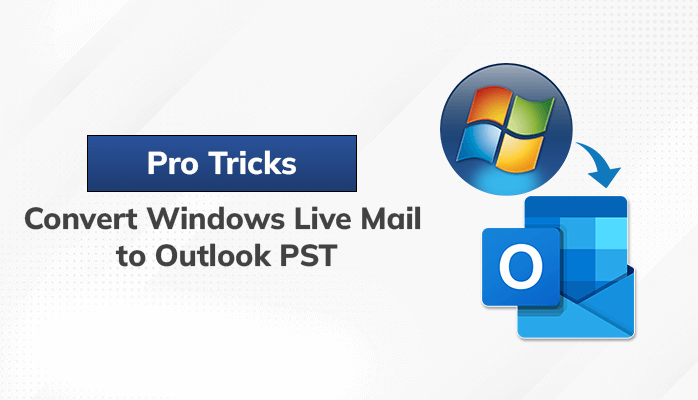In the past, Windows Live Mail was a popular email client for Windows users, but Microsoft has since discontinued its support. As a result, many users have migrated to Microsoft Outlook, which is now the primary email client for Windows. If you are still using Windows Live Mail and want to switch to Microsoft Outlook, you may need to transfer your emails and contacts from Windows Live Mail to Outlook.
One way to do this is to convert your Windows Live Mail files to Outlook PST format, which is the file format used by Microsoft Outlook. In this blog post, we will provide a step-by-step guide on how to convert Windows Live Mail to Outlook PST format manually and with the use of an EML Converter. Whether you are a novice or an experienced computer user, this guide will help you migrate your emails and contacts from Windows Live Mail to Microsoft Outlook without losing any data. So, let’s get started!
Reasons to Convert Windows Live Mail to Outlook PST
There are several reasons why someone may want to convert Windows Live Mail to Outlook PST format:
- Discontinuation of Windows Live Mail: Microsoft has discontinued support for Windows Live Mail, which means that it is no longer receiving security updates and bug fixes. As a result, users may want to switch to a more secure email client like Microsoft Outlook.
- Improved functionality: Microsoft Outlook offers more features and functionality than Windows Live Mail. Users may prefer to switch to Outlook for its advanced features such as better organization, integrated calendar and task management, and improved search functionality.
- Business use: Many businesses use Microsoft Outlook as their email client, and employees may need to convert their Windows Live Mail files to Outlook PST format to ensure compatibility with their workplace email system.
- Migration to a new computer: When migrating to a new computer, users may want to transfer their Windows Live Mail files to Microsoft Outlook on their new machine. Converting to Outlook PST format allows for a smooth transfer of data between email clients.
Overall, converting Windows Live Mail to Outlook PST format provides users with better security, advanced functionality, and compatibility with other systems, making it a popular choice for those looking to switch email clients.
# Solution 1: Manual Method to Export Windows Live Mail to Outlook PST
To avoid the risk of data loss during the manual conversion process to convert windows live mail to outlook pst, it is recommended to take a backup of the Windows Live Mail EML files. If you have both Windows Live Mail and Microsoft Outlook installed on your computer, converting EML files to PST is a straightforward process. Follow the steps below:
- Open Windows Live Mail and Microsoft Outlook simultaneously.
- Click on the File tab and select Export Email. Choose Email messages.
- In the Windows Live Mail Export wizard, select Microsoft Exchange and click Next. An “Export Message” dialog box will appear. Click OK.
- Choose the desired folders or all folders to export to Outlook. Click OK to start the exporting process.
- Once the export process is complete, an “Export Complete” message will appear. Click Finish to finish the process.
- After completing the above steps, check for the exported messages in Microsoft Outlook by expanding the Windows Live Mail email ID folder. You can also use the Import and Export option in Outlook to import Windows Live Mail emails to Outlook.
Note: If you have a few email messages in the form of EML files and want to add them to an existing PST file, you can simply drag and drop them into the opened PST mailbox folder in the Microsoft Outlook application.
Loopholes of the Manual Process
While the manual process of converting Windows Live Mail to Outlook PST format can be useful, there are several loopholes that users should be aware of:
- Time-consuming process: The manual process of converting Windows Live Mail to Outlook PST format can be time-consuming, especially if you have a large number of emails and contacts to transfer.
- Risk of data loss: The manual process involves several steps that require careful attention to detail, and there is always a risk of data loss during the conversion process.
- Limited support: The manual process may not work for some users if they are using an older version of Windows Live Mail or Outlook.
- Lack of automation: Unlike third-party software, the manual process requires users to perform each step themselves, which can be tedious and prone to error.
- Inability to convert attachments: The manual process may not be able to convert all email attachments, which could result in data loss.
- Complexity for non-technical users: For non-technical users, the manual process can be complicated and challenging to understand, making it difficult to complete the conversion process.
In summary, while the manual process of converting Windows Live Mail to Outlook PST format may be free, it can be time-consuming, risky, and complex, which is why many users opt for third-party software to simplify the process and minimize the risk of data loss.
Solution 2: Use a Professional Solution to Import Windows Live Mail to Outlook
You can try the EML Converter to convert windows live mail to Outlook PST. This utility converts EML to PDF, PST, EMLX, MSG, and HTML. Furthermore, it enables users to migrate EML files to popular email service providers, including Office 365, Gmail, and Hotmail. Let’s take a look at the tool’s working process in the following section.
Steps to Convert EML Files into PST
- Download and Install the EML Converter Tool and Launch it.
- Now, select the Single/Multiple Files which you need, and click on Next.
- Here, select File/Folder to add the EML files and hit the Next button.
- Thereafter, check the files which you need to convert and click Next.
- Afterwards, select PST as file format from the drop-down menu.
- As the last option, click on Convert to begin the process “save EML as PST”.
Conclusion
By following the step-by-step guide outlined in this blog, you can quickly and easily import your Windows Live Mail messages to Outlook. Once you’ve downloaded and installed an EML converter, exported your Windows Live Mail messages, converted them to PST format, and imported them to Outlook, you’ll be able to access your email messages in your new email client.
Also Read: https://www.blogjab.com/2-best-ways-to-convert-pst-to-mbox-format/
DISCLAIMER : This and other personal blog posts are not reviewed, monitored or endorsed by Blogjab. The content is solely the view of the author and Blogjab is not responsible for the authenticity of content of this post in any way. Our curated content which is handpicked by our editorial team may be viewed here.