OST file also referred to as Offline Storage Table, is created by Microsoft Outlook that holds the data like emails, contacts, calendars, etc. There are various situations due to which users’ OST file gets affected, and they need to look for repair OST file solutions. In this article, we will elaborate on a reliable method that effectively works for the corrupted OST file and recover all the data of the OST file without harm. So, continue scrolling through this article to get a deep understanding of the solution to fix the OST file corruption issue.
Table of Contents
Factors behind the OST file corruption
Outlook OST file corruption can lead due to multiple reasons that can be different for each one. However, a few common reasons which are important for users to know before going to the solutions to repair OST file. So, read the below section to learn about the common reasons behind it.
File/Folder deletion: If any folder or file is accidentally deleted from your Exchange profile, so there might be the possibility of OST file corruption.
Virus Attack: We visit various websites throughout the day; however, we are unaware of which site is authorized or not. So, it could be a doorway for the virus that may affect your OST file.
Large-sized Outlook PST file: If the PST file size exceeds the limit, users become unable to save more data to it. Also, large PST files affect Outlook performance and lead to the OST file corruption issue.
Abrupt shutdown of Outlook: This is the most common factor that is also responsible for your OST file corruption, and you need to search for the repair OST file methods.
Network Connection: Sometimes, while we do OST file synchronization to the Exchange Server and we face a sudden network connection out. This could be a reason for your OST file corruption.
Ways to repair damaged OST file of Outlook
Two methods, manual and professional (OST Repair Tool), can fix the OST file corruption issue. The manual method is free of cost available to do this task. However, it applies some limitations due to which most users do not prefer the manual method. Moreover, the manual method takes a long time to repair the OST file of the Outlook email client. The user should be a technical expert to work with the manual method and operate the whole process. A single error in the manual method can become the reason for your data permanently deletion.
After discussing its limitations, no one can deny that the manual method is risky and complicated. Therefore, the best option for which users can opt is the professional OST Repair Tool that Shoviv offers. Go through the next paragraph and understand its features and details on how it works to fix OST file corruption.
The best solution to repair OST file in an easy way
Shoviv Exchange OST Recovery Tool comes with various features to make the task to repair OST file easy for users. This software perfectly retrieves all data of the OST file, such as emails, contacts, tasks, events, etc. Users can add the OST file of any size in this software as there is no size limitation. After recovering the OST file data, it enables users to save their OST file data into various file formats. These file formats include PST, MSG, EML, HTML, vCal, etc.
This software comes with a user-friendly GUI; users can easily repair OST file in their Outlook. It doesn’t make any changes in the folder hierarchy and meta properties of emails. Users can also shift their OST file directly into the Live Exchange Server and MS Office 365 with this tool. It also provides a search option that users can use to find the desired items by adding a specific field name.
Now, understand how the Shoviv professional tool works to repair OST file by reading the steps that we have mentioned below.
Step1: Download, install and run the Shoviv Exchange OST Recovery Tool (aka OST to PST Converter Tool).
Step2: Click Add OST files to select the OST file to repair.
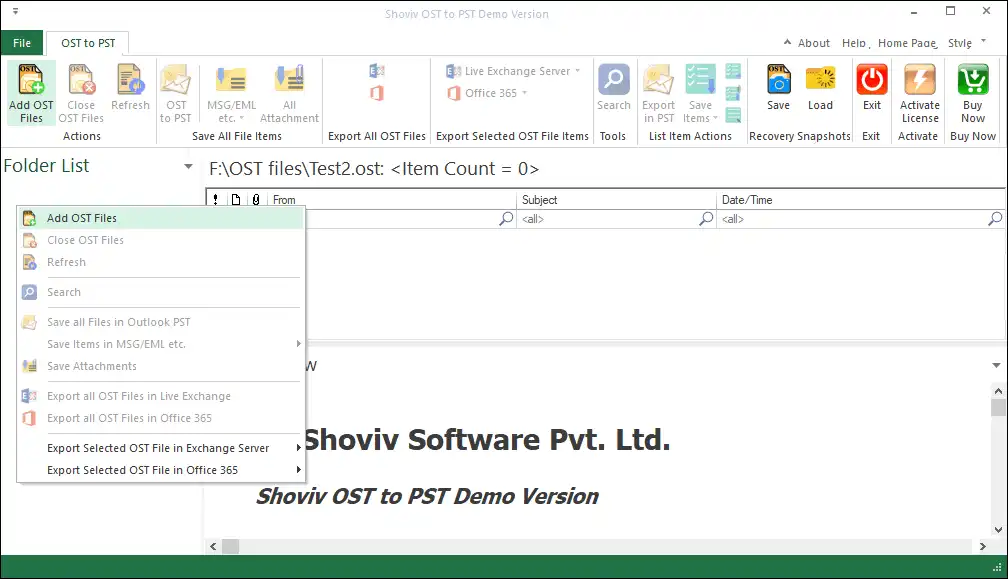
Step3: Check the Advanced Scan check box and tap Ok after selecting the OST file.

Step4: Select the OST to PST option in the ribbon bar.
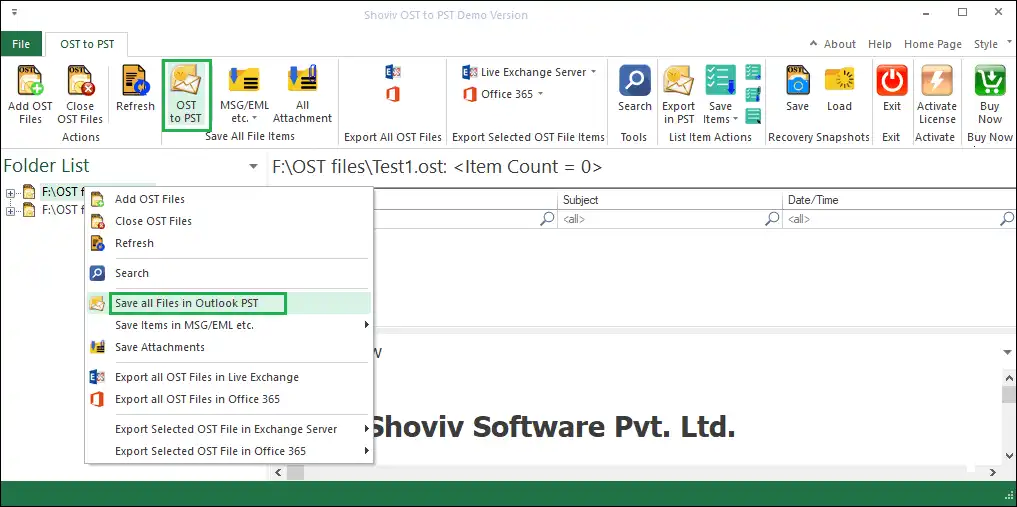
Step5: Check/Uncheck the subfolders list and hit the Next button.
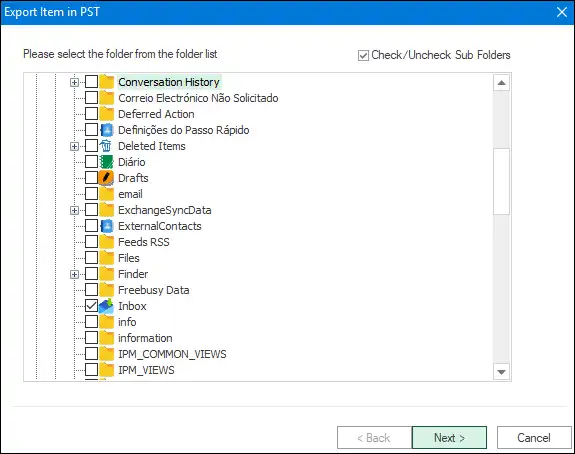
Step6: Select the option to save the resultant file in the existing PST or a new one. Click Next.
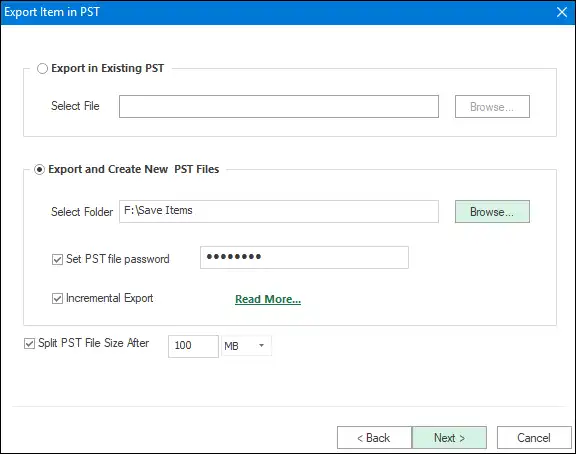
Step7: Use the filter if you need to include or exclude desired items and press Next.

Step8: The process will run in the following window.
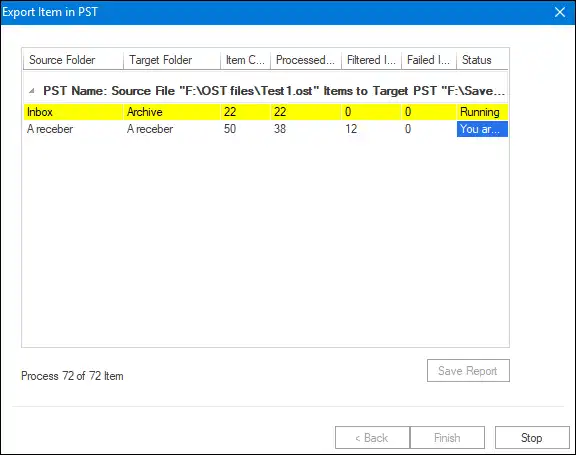
Step 9: Press Ok and then the Finish button after completing this task.

Conclusion
We hope the above article information will be helpful for you to repair OST file in an easy way. In this article, we have shared the best solution to repair corrupt OST file of Outlook. Here, we recommend users use the Shoviv Exchange OST Recovery Tool as this tool works without any limitations. Also, recovers all the data of the OST file without damaging or harming any of the items. For more understanding, download its free trial version and check out the entire features of the software.
DISCLAIMER : This and other personal blog posts are not reviewed, monitored or endorsed by Blogjab. The content is solely the view of the author and Blogjab is not responsible for the authenticity of content of this post in any way. Our curated content which is handpicked by our editorial team may be viewed here.






